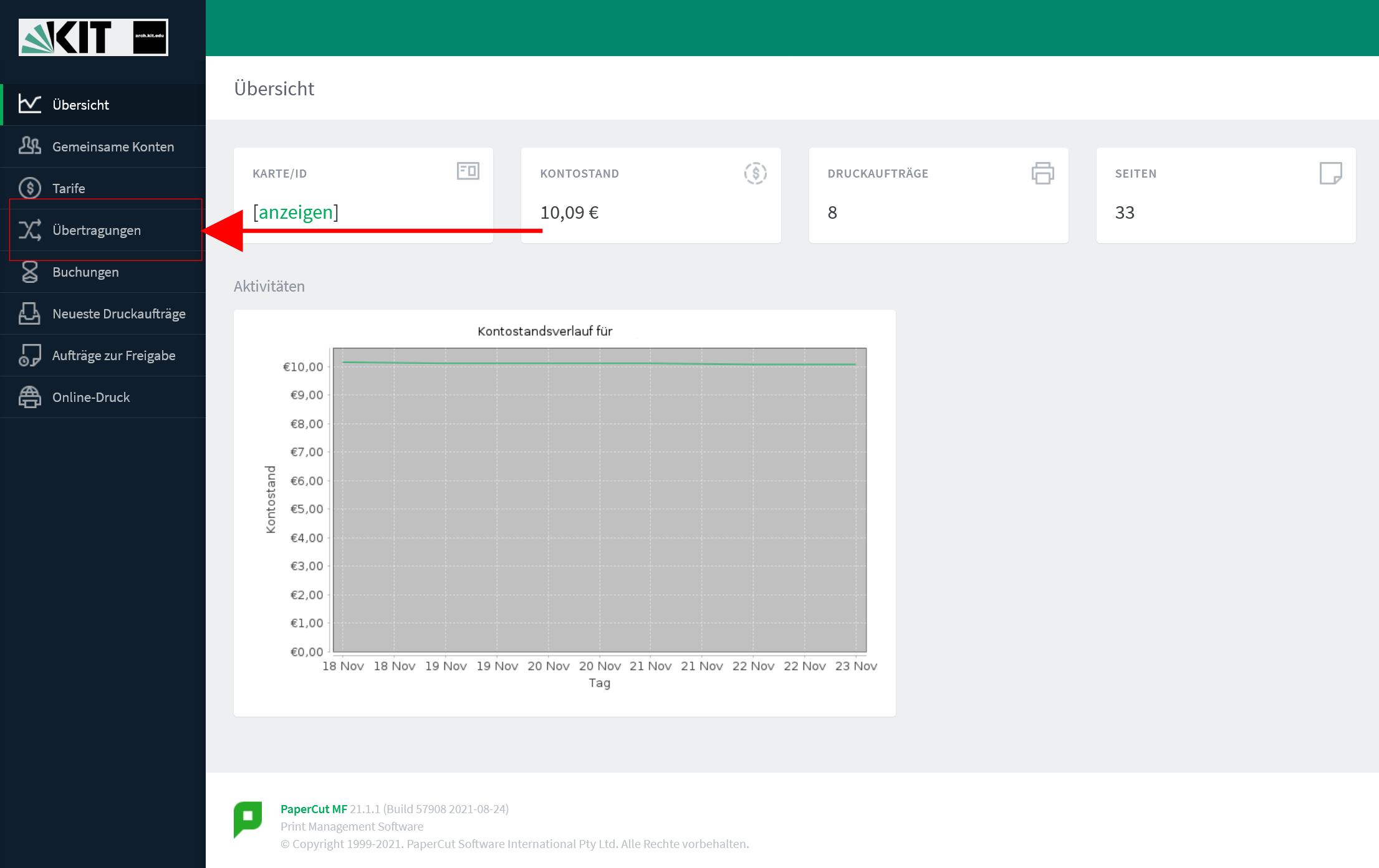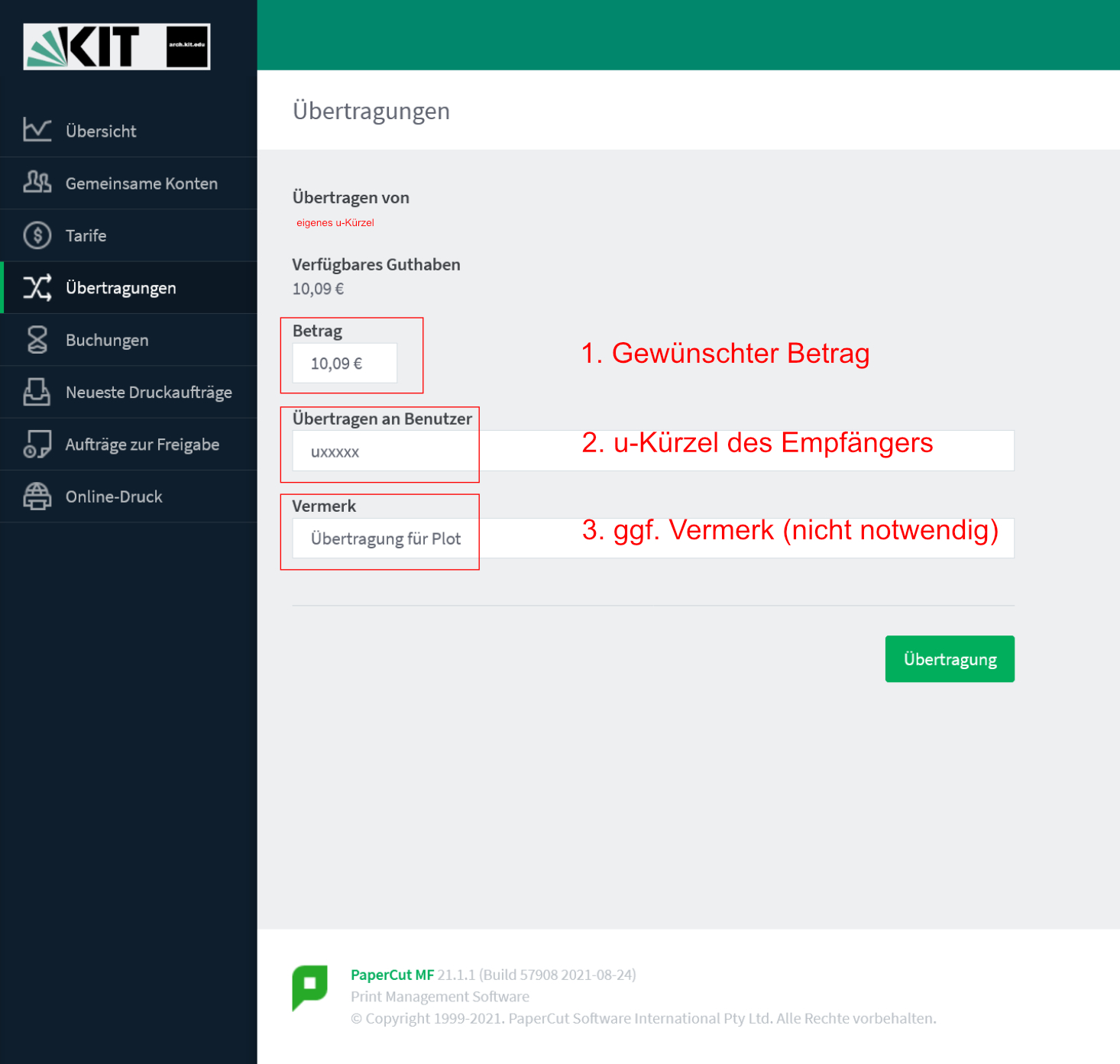Inhaltsübersicht
sprungmarken_marker_5060
THE PLOTPOOL IS IN LIMITED OPERATION
Status 11/29/2021, 8:00 pm.
The multifunction devices "Billing" and "Ungers" in the PlotPool, as well as "Haller" in the RedPool are available again. Please note: A one-time registration (see below) is necessary beforehand - even for users who were already unlocked in the old system!
Unfortunately, the plotters are still not available. We are working on it.
As soon as something changes, we will remove or edit this notice. We kindly ask you to refrain from inquiries by mail (or WhatsApp....).
General
The PlotPool is available to all architecture students around the clock and is located in building 20.40, 2nd floor, room number 262, to the right of the Fachschaft.
The door is opened with the KITCard (reader to the right of the door). If this does not work (red signal light), please contact the IT-Management (archIT).
The PlotPool is currently supervised by Theresa Hofbauer and Julian Zimmermann. Supervision can be arranged; there are no fixed dates for supervision.
If you have any questions, problems or suggestions, please feel free to send us an email:plothiwi∂arch.kit.edu.
The following devices are available in the PlotPool:
- 2x Canon TM-300 ("Weinbrenner" and "Eiermann").
They print with inks certified for long-term archiving. Standard print settings as for "Hübsch", see below. - 1x Canon TX-3000 ("Hübsch")
The device has two roll holders and larger ink tanks and is certified for long-term archiving.
The following print settings should be used as default: Options tab: Media Type: "Plain Paper", Advanced Settings - Print Quality: "High" (600dpi), Page Setup tab: Paper Feed: "Roll Paper (Auto)", Roll Paper Width: "36-inch Roll (914.4 mm)". The colors will then be very similar to the screen display. If you want stronger colours, you can change the media type to "Photo Paper - Canon Satin Photo Paper 170 gsm". - 2x Canon multifunction devices A4/A3 ( Billing and Ungers )
- 1x large format scanner
Scans documents up to DIN A0. The scanner is connected to the computer "Plot05", which also contains the corresponding software.
Attention: Please let sensitive originals pass through with a protective cover, because the device leaves slight grooves due to the transport rollers. A cover, which can take formats up to DIN A0, is in the box next to the device.
One-time registration
Before printing/plotting for the first time or depositing credit, you need to register your user account or KITCard. To do this, you have to hold your KITCard once at the registration terminal in the PlotPool, which is currently located on the table to the left of the copier "Billing".
A short beep confirms that the card has been read. If the registration is successful, the display will read "Registration Successful". When the card is held up to the reader again, the display will show the current print credit.
Note: any existing credit from the old billing system is automatically transferred during registration. Since new billing software is being used, everyonemust carry out this registration! This includes those who were already registered in the old system.
Deposit of credit
The deposit of credit is done cashless via the wallet function of the KIT card. For this, money must be available on the card. This can be topped up e.g. in the canteen. Further top-up machines can be found here.
In the dean's office (building 20.40, room 135) there is a registration cash box of the Studierendenwerk. There, credit in the amount of 5, 10, 20, or 50 EUR can be debited from the KIT card, which is then directly entered into the accounting system.
Transfer of credit
With the new billing system it is possible to transfer own credit to other persons. To do this, you need to know the KIT code of the target person and can transfer this via the web frontend.
This can be called up via the following link from the university network: https://bill.arch.kit.edu:9192.
This is how credit can be transferred:
- Call up thehome page
- Click on "Transfers" on the left side of the page
- Enter the desired amount to be transferred as well as the u-abbreviation of the recipient. The amount can be chosen freely.
(A note such as "Plot delivery last week" is possible, but not necessary.) - Click on "Transfer".
Important notes - Please be sure to read them!
- PDF files created directly from layout or CAD programs can occasionally lead to error messages when printing.
Tip: PDF files created with Photoshop always work if the following is observed. 1:
1. reduce to background layer
2. tick at: save pdf "as copy
3. no check mark at "Photoshop - preserve editing functions". - Due to an intermediate tank in the plotter, the cartridges can now be changed during a running print without having to cancel it.
- The display message on the Ungers printer "Document not available" indicates that the document is being printed!
Change roll - printing on own paper
Printing/plotting on own paper is allowed - except for Hübsch.
Note: If you use your own paper, no money will be refunded in case of a misprint or similar.
- Printing on your own paper(Ungers/Billing/Haller, Canon multifunction devices)
In the print menu of the A4/A3 printers set to "paper magazine - stacking sheet feeder" and load your own paper via the page feeder.
- Please do not change the tray settings on the machine!- - Plot on your own roll paper (Eiermann/Weinbrenner, model Canon TM-300)
- Push the grey pressure lever on the right side to the back.
- Remove the paper roll by pulling it.
- Unlock the paper stop LEFT. To do so, push the blue lever counterclockwise.
- Remove the paper roll and insert a new paper roll.
- Press the paper stop against the roll. Push the blue lever clockwise until the stop locks.
- Push the paper into the feeder by hand. The paper will feed automatically if it is inserted exactly straight from the top without jamming.
- If necessary, start the paper feed by pressing the OK key when the corresponding message appears in the display.
- After printing, please reinsert the roll paper and leave the plotter as you found it :-)
- Plotting on single sheets (Eiermann/Weinbrenner, model Canon TM-300)
- Push the grey pressure lever on the right side to the back. The paper roll can be left in the machine.
- Press LOAD to switch from roll paper to single sheet.
- Pull the lever on the right side forward.
- Push the single sheet with the right edge of the sheet exactly straight into the paper feed at the stop of the roll paper cover until a clear resistance is felt.